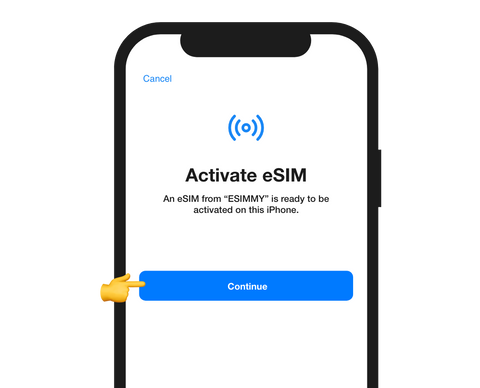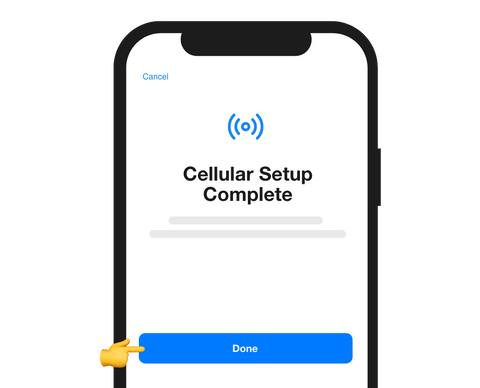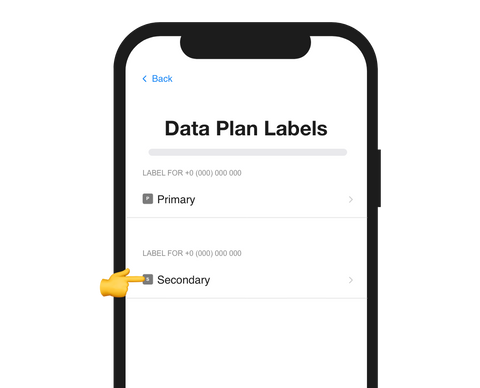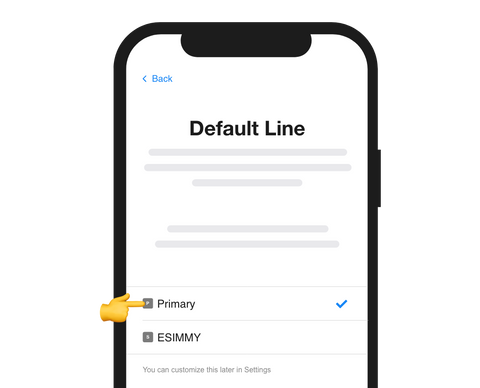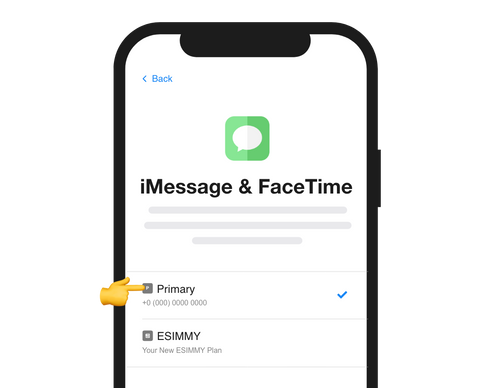Install and activate your eSIM
Install just days or hours before your trip and activate during your flight or when you arrive at your destination or location.
Select "Install with QR Code"if you have the code on another device to scan in order to complete the installation process.
Select "Install Manually"if you are unable to scan the QR code, and follow the instructions to proceed with the installation process.
INSTALL & ACTIVATION GUIDE DOWNLOAD
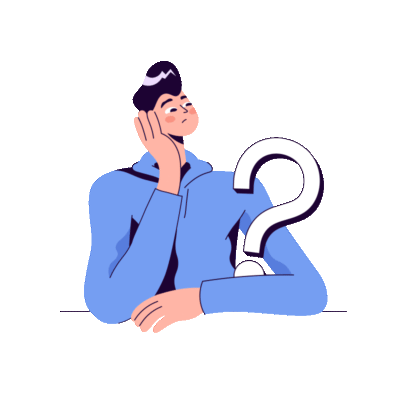
Download PDF below:
Download activation guideLearn step by step
Select the type of installation you wish to perform
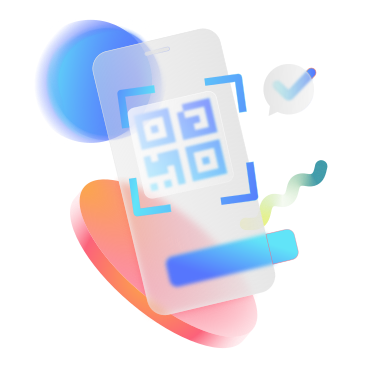
Before you begin installation with a QR code, there are a few important points to be aware of:
- You must have the QR code on another screen or device to scan it with your phone camera.
- Make sure you have a stable internet connection throughout the process.
- Please note that the QR code can only be scanned once.
- Do not remove the eSIM from your device as you will not be able to use it again.
Before you begin manual installation, there are a few important points to be aware of:
- Manual installation codes can only be used once.
- Make sure you have a stable internet connection throughout the process.
- Do not remove the eSIM from your device as you will not be able to use it again.
Let’s get started together
01
Open your email
Check the email we sent you with both the “SM-DP + address” code and the “Activation Code” and have them to hand to start the installation. We also text them to you as an SMS.
If you have not received the codes, please contact us
02
Open “Settings” on your iPhone
Next, go to “Mobile Data ”, click on “Add eSIM” or “Add Data Plan” and select “Use QR Code”.
03
Follow the installation steps on your iPhone
Once you get to “Scan QR Code”, select “Enter Details Manually” and follow the steps displayed on your iPhone.
Congratulations! Your plan has now been installed and is ready to activate.
01.
Open “Settings” on your iPhone and select “Cellular”
02
Select the ESIMMY option in the Setting's list
03
Scroll down until you find “Data Roaming” and turn it on.
That’s it! Your plan is now active and you can start using your data.
How do you know your eSIM is active?
You can check in two ways:
Make sure there is at least one bar in the signal icon on your iPhone.
Go to “Settings” on your iPhone, select “Mobile Data”, click on the “Esimmy” option and check that “Data Roaming” is turned on.
Don't worry! We are here for you.
If you have any questions during this process, remember we're here to assist you 24/7 through our Online chat.